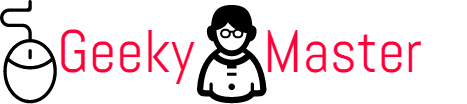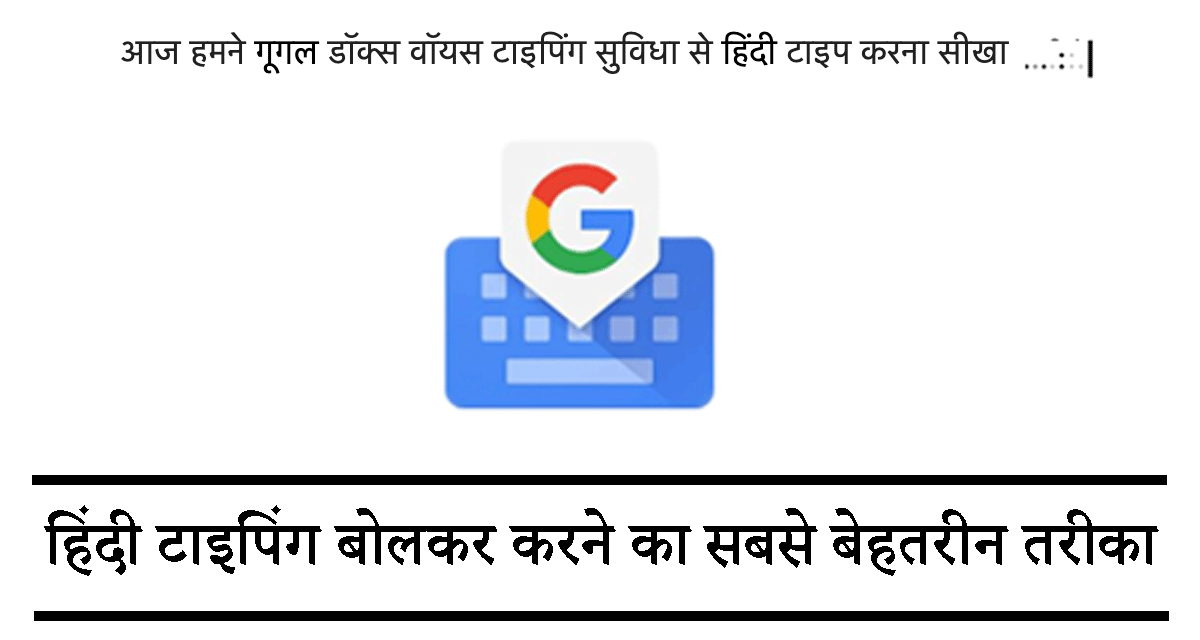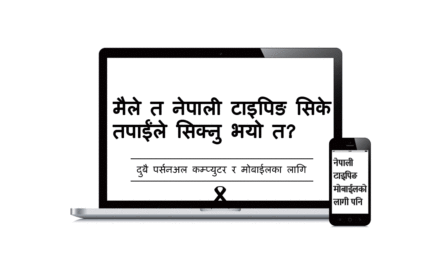Today in this tutorial, we are going to learn the voice typing features of Google Docs to type Hindi. Hindi is the top 4 spoken languages in the world with about 341 million speakers in the world which nearly 4.429% of the world population. There are different software and tools available to type Hindi on your personal computer. But today we will learn the easiest way, that is voice typing for Hindi using the Google Docs Voice typing feature.
Computing is becoming advanced day by day; it makes our life easier. Now we can even type our native language just by commanding our computer with voice. You have to talk continuously with the correct pronunciation then your computer will type all those spoken words and characters on your computer screen.
Technology like Artificial Intelligence, Machine Learning, and voice recognition system makes this voice typing possible. This method is convenient, and it even makes Hindi typing more accessible, as anyone from anywhere with an internet connection can use it.
Now let’s dive into today’s tutorial to type Hindi using the Google Docs Voice typing feature–
Google Docs is a lightweight online word processor where you can create, edit, and add your word document. It provides all essential features to creating and editing your document files. You may have tried Microsoft Word on your computer; Google Docs is similar to Microsoft Word. However, Google Docs is a purely a web-based application.
Along with basic essential features of word processing, Google Docs also provides an advanced feature like Voice typing. At the point of writing this article, Google supports 119 different languages, Including Hindi for the voice typing feature. We will learn these features to type Hindi in a stepwise manner,
Requirements to accomplish voice typing in Google Docs:
- Stable Internet Connection
- Chrome Browser
- Microphone
- Correct pronunciation while talking in Microphone
Important Note: This voice typing features of Google Docs currently works on Google Chrome Browser only.
So these are the 4 main requirement you need for voice type in Hindi on Google Docs.
Now let’s discuss the each steps that you have to follow for Hindi voice typing on Google Docs,
Follow 6 easy steps to type Hindi in Google Docs using Voice Typing Feature:
Step 1: Launch Google Docs in your Chrome Browser
The first step is to launch Google Docs in your Chrome browser. As we already mentioned this voice typing feature of Google Docs is only work on the Chrome browser, that’s why follow all these steps in the Chrome browser only otherwise you will get this voice typing option on your Google Docs interface.
Google Docs URL is – https://docs.google.com, you can copy this URL on your Chrome tab and launch it. If you have not already login to your Google account, it will redirect you to login on your Google account. Otherwise, it will directly bring you Google Docs interface on your computer screen.
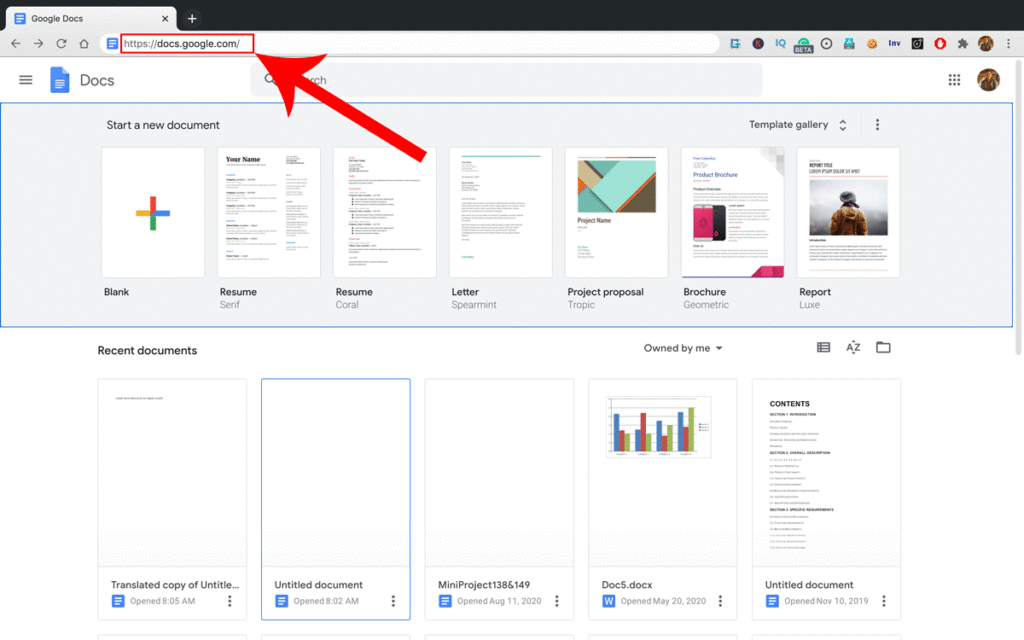
Step 2: Open Edit Window
Once you launched Google Docs, you will see 2 sections on your screen, i.e. Start a new document, and just below you can see Recent Documents. You can either choose a new document or edit the previously saved document. The Recent Documents section shows all previously edited/saved documents from Google Drive while Start a new document section provides you with the different premade layout to make text documents.
So to bring the edit window on your screen, you have to select one document from one of these 2 sections. But in this Hindi voice typing tutorial, we demonstrate by selecting blank documents from Start a new document section.
Once we click the blank, we will get a blank edit window on Google Docs where we can add and edit our text content. It appears as below screenshot-
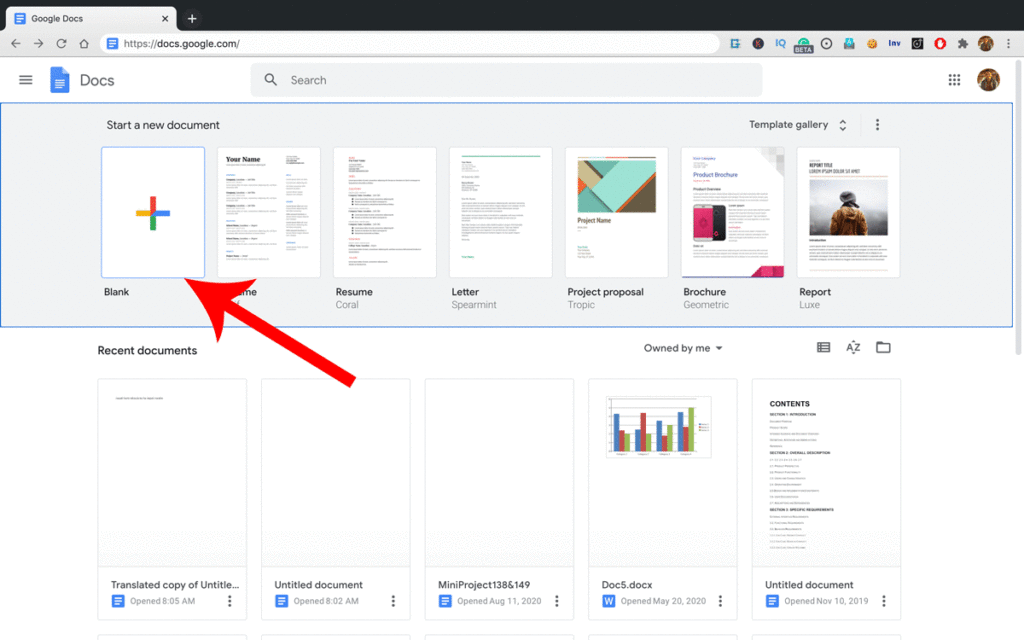
Google Docs editing Window will look like this-
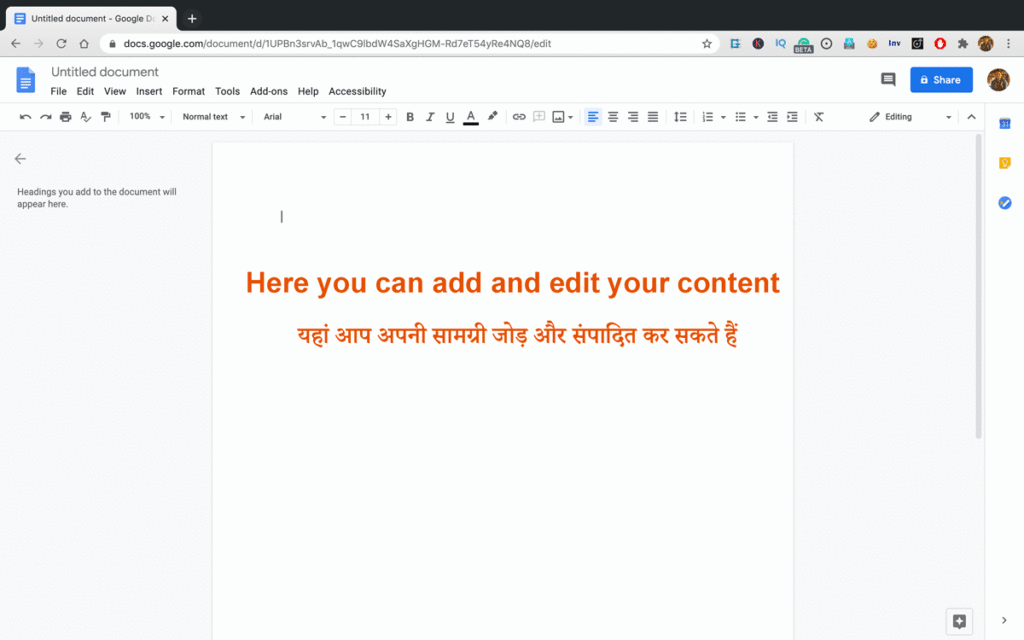
Step 3: Click on Tools from Menu Bar
Google docs have 9 different menus (File, Edit, View, Insert, Format, Tools, Add-ons, Help, Accessibility). These all menu are available in the menubar. This Google Doc’s menu bars present at the top of the Google Docs application and just below your document name.
For a demonstration of Hindi voice typing, we have to explore the ‘Tools’ menu, which is just next to the ‘Format’ menu in Google Docs menubar. Now click on the Tools menu.
This step is shown in the below screenshot-
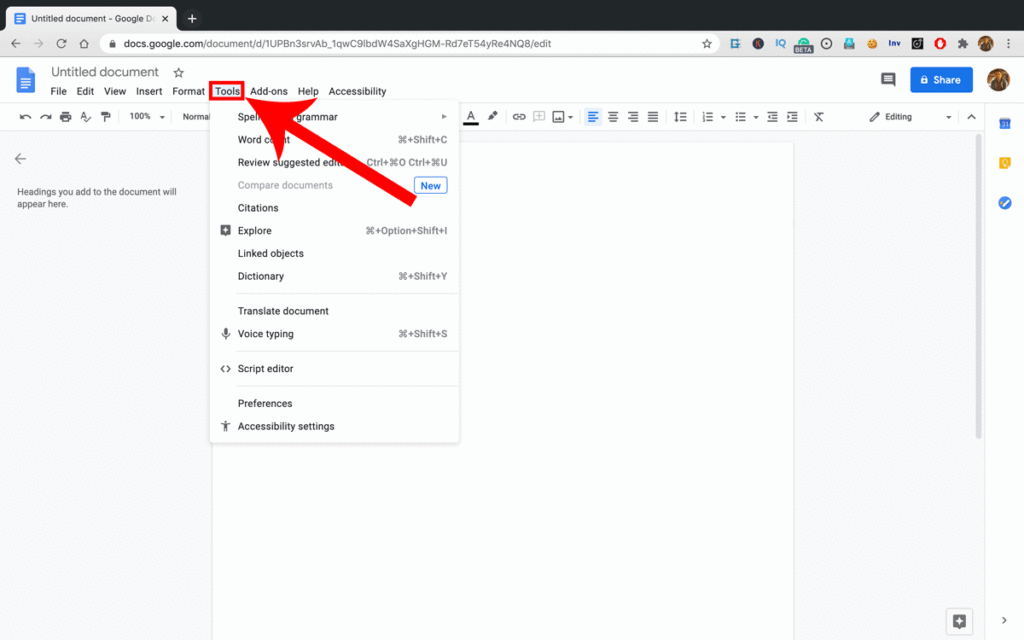
Step 4: Now click on ‘Voice typing’
After you click the ‘Tools’ menu, you will find various submenus, functions, and utility.’Voice typing’ is one of those options. Again we are repeating- This voice typing features of Google Docs currently work on Google Chrome Browser only. If you try this tutorial on another browser, you may not find this ‘Voice typing’ option under the Tools. Let’s hope Google will make this feature available for other browsers too in the coming days.
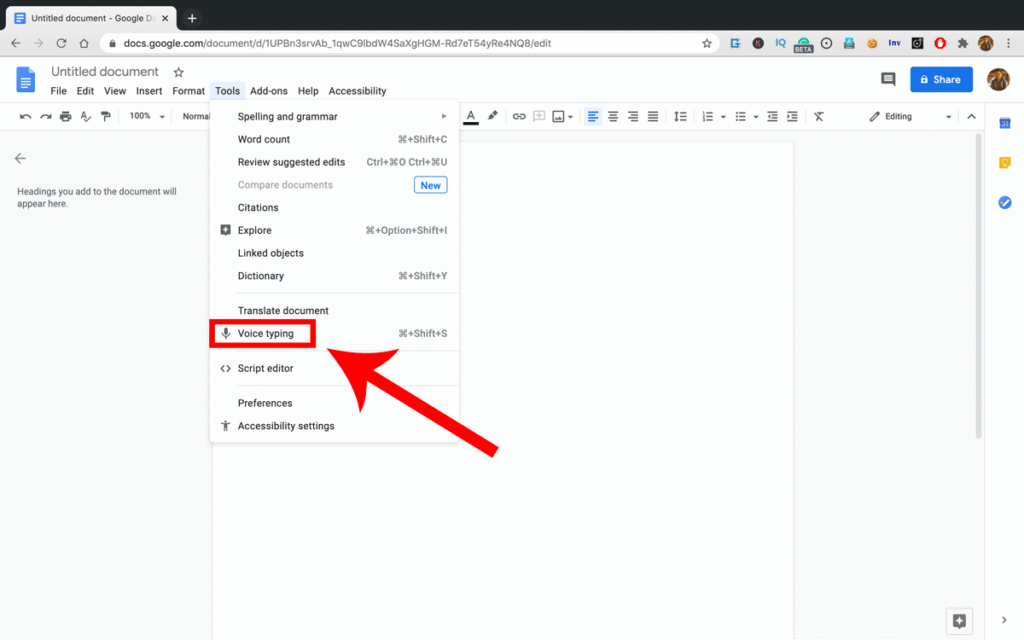
After you click on Voice typing, it’s utility will appear in editing window like below screenshot –

Step 5: Choose Hindi language from voice typing Utility
We are almost at the end of this tutorial. In this step, we will choose the Hindi language for our voice typing demonstration. For that, you click the small down arrow appears in the voice typing utility. Once you click, you will get a list of 119 different languages. Now you find Hindi on this long list and select it as a preferred language. You can try out other different languages too. As this tutorial is exclusively for Hindi typing, we choose Hindi as our preferred speaking language for voice typing.
This step is clearly shown in the given screenshot-
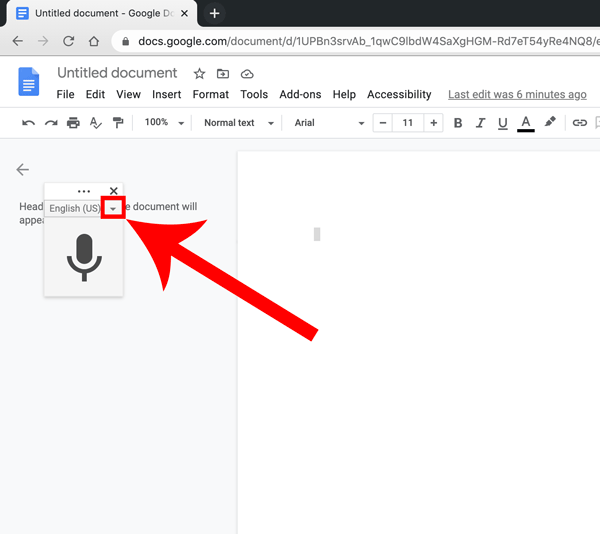
List of language looks like this-
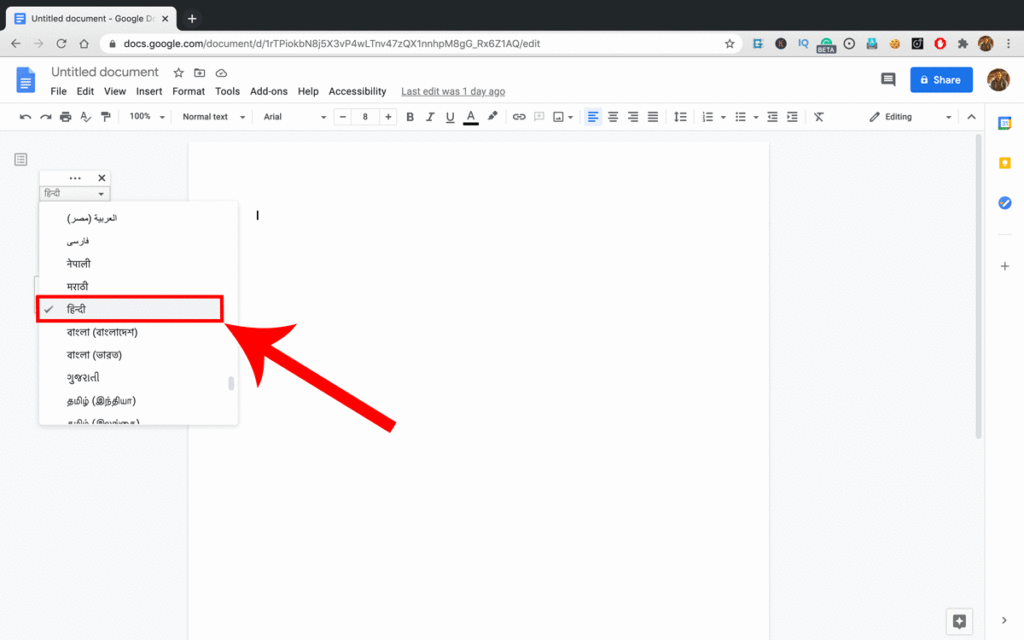
Step 6: Finally using the Voice typing feature for Hindi by clicking the Microphone icon
Now we are all done to demonstrate the Hindi voice typing on Google Docs. While the microphone is on, you continuously speak Hindi. Those spoken words will simultaneously convert into written Hindi text and display on your edit window. For better results, you speak at a moderate rate with the correct pronunciation.
Final demonstration of Hindi voice typing on Google Docs is look like this-
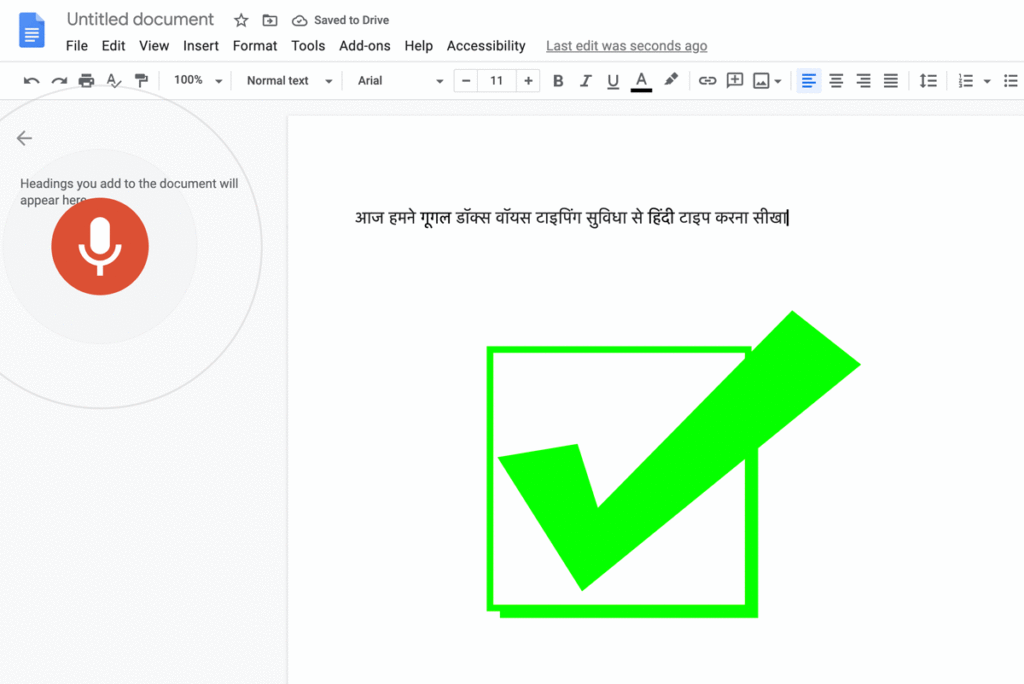
So using these above steps, we can easily type Hindi with voice, we don’t even need to use a finger to type. It really cool and useful features. Even with some assistance, disabled people can use it. Technology and software features like this make technology more accessible and compatible.
However, while using this voice typing feature, you can face an issue like inaccuracy. But with moderate speak and with correct pronunciation, we can minimize the typos. As these are programs doing all these tasks behind the scene, we can not expect 100% accuracy. That’s why after we use voice typing feature of Google Docs, we have to be cautious about typos and correct it; otherwise, it may lead large of no of errors and typos in your document.
Now we will list out few pros and cons of using Google docs-
Pros of using the Voice typing feature of Google docs-
- The easiest way to type using only your voice command
- Web-based utility so you can try it out from anywhere with an internet connection
- Helps disabled people to use and type using voice command with little assistance. So it is nice to step to increase the accessibility of technology
Cons of using the Voice typing feature of Google docs-
- Google Docs voice typing feature only works on the Chrome Browser
- You require a stable internet connection to make it work smoothly
- Incorrect pronunciation and rapid speak may lead to more typos and error in your document
Final thoughts
Finally, we covered what Google Docs is; it’s voice typing feature, tutorial to use it for Hindi typing, and some pros and cons of it. You can use this feature not only in the Hindi language but in 119 different languages. So you can try it out for other different languages and explore more about it. Even if it has some limitation like Chrome browser-based, typos due to incorrect pronunciation, this Google Docs Voice typing is a very hand tool which may help you some scenario and increase your productivity.
We hope you like this article, if you have any confusion and come across any issue while implementing this tutorial, you can raise questions and doubts in the comment section of this article. We will try to address your issue as soon as possible. This much for today. We will bring useful articles like this, not to miss those, subscribe to our website, and stay tuned with Geekymaster. Good Bye and have a great day 🙂
Part of Post Thumbnail is made with – Designed by pch.vector / Freepik