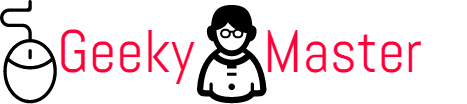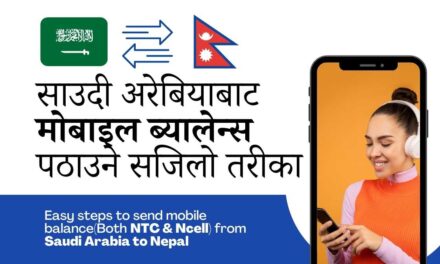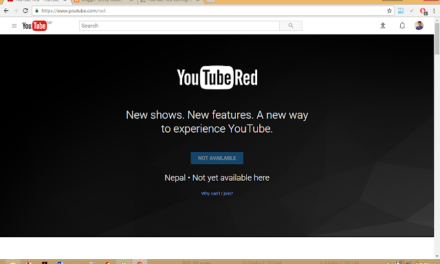You can be more flexible by using your Android to make a conference 3 way call from any location worldwide. Making a conference call allows you to conduct meetings from anywhere globally and enjoy flawless call clarity. It is one of the most efficient and cost-effective ways of working business communications around the world. In this article, we will learn to set up a conference call on the android mobile phone in the most straightforward way.
So let’s start by introducing what a conference 3 way call is. It is a conference call which is also referred to as a teleconference. It is a telephone call that allows individual callers to talk to different people simultaneously. This conference call will enable callers to participate during the call actively or listen to other people.
You can set up any 3 way conference call in three easy steps:
- Set up some basics for your Conference call
- Invite relevant participants to the call
- Start your Conference call
How to Start 3 way Conference Call On An Android Phone?
Here we are guiding you to make a 3 way conference call on your android mobile phone without using any third-party application. Here we will use the Android default calling system to achieve group call.
Steps in Android Mobile Phone To Make 3 way Conference Call:
- Launch your Android’s dedicated Phone application
Without any doubt, you can find the Phone application icon on your home screen. Just tap to launch it.
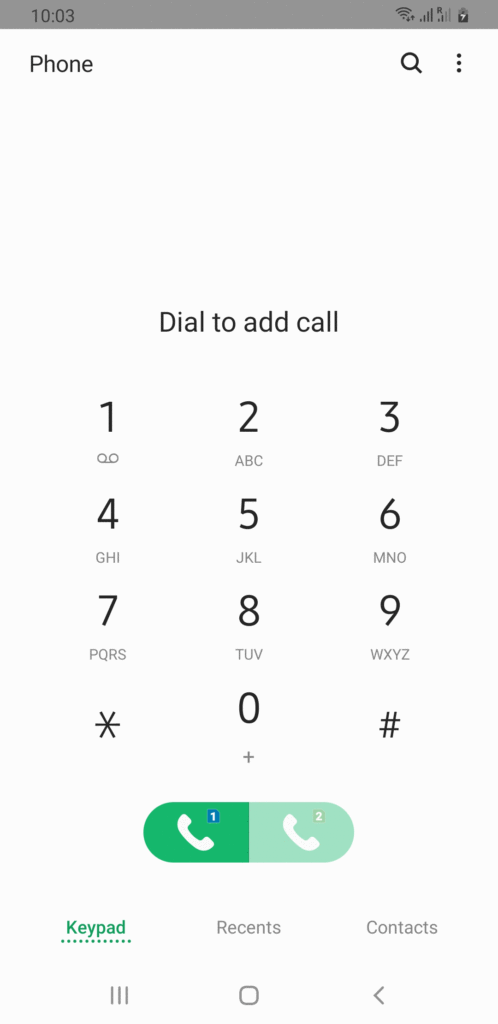
2. Enter a number or search for a friend to call.
Type in the phone number you want to call, or swipe through the list of contacts until you come across the person you want to call. Tap on their name, then tap on the green phone icon to call that person or directly input the number you wish to call.
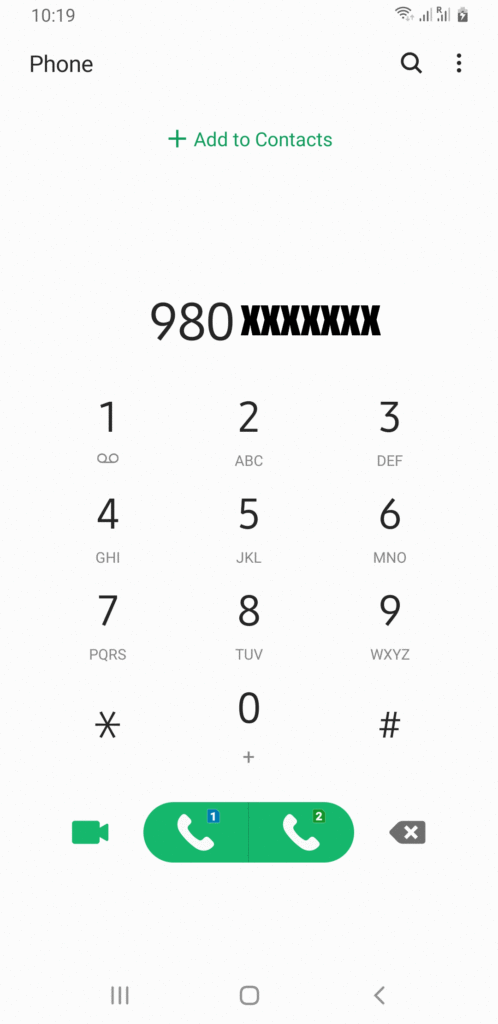
3. Make the call
After you have finished dialing a phone number to make a call, just tap the green-colored call icon present at the bottom of your mobile screen. Now you have to wait for your friend to answer your call.
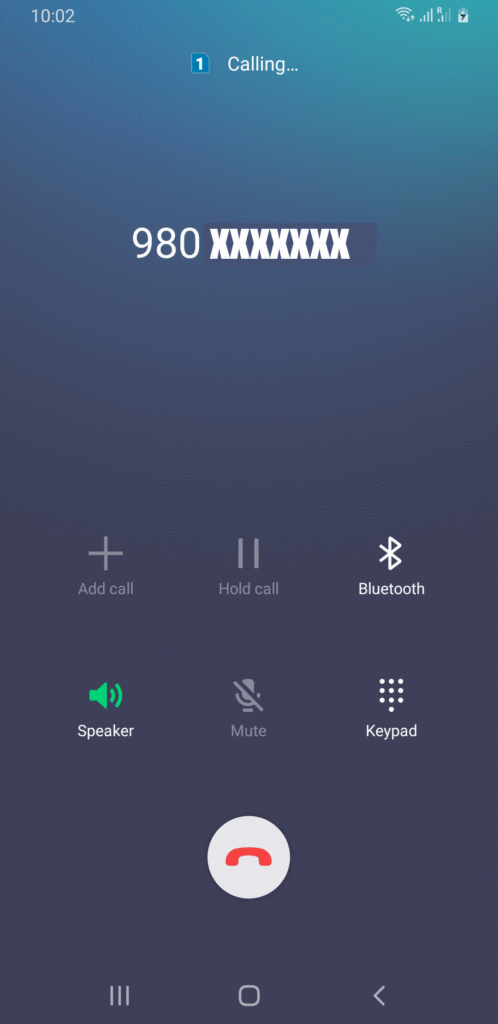
4. Call another participant
Now tap on add call(with plus icon). Then you will be back to the main screen of your Phone application. From here, place a call to the other person (or one of the other people) whom you want to include in the conference call. The previous participant is kept on hold, as shown in the picture.
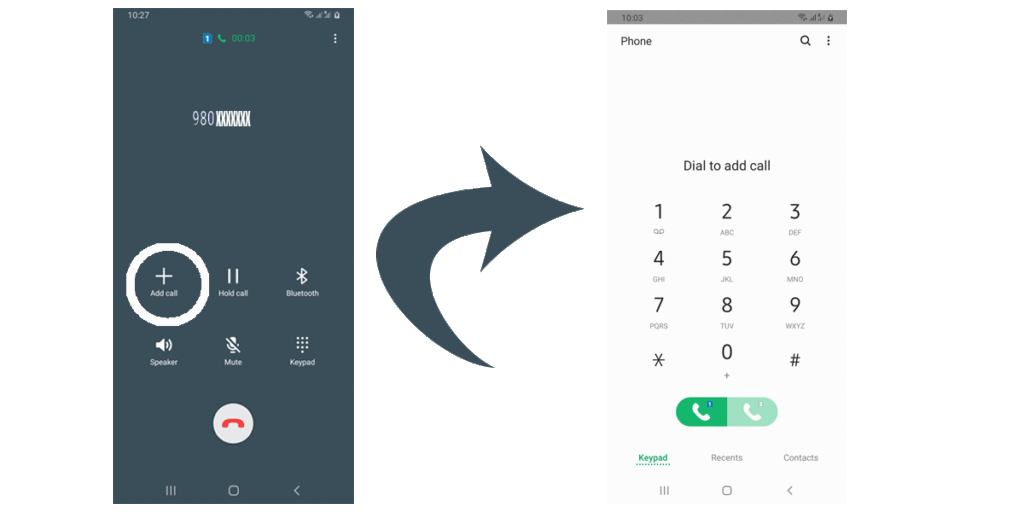
5. Either swap between callers or merge the existing call into a conference call
You will now be in an active call with the new person (so your microphone will be unmuted), and your previous call will automatically be put on hold. You can tap the Swap button to resume your call and put the current caller on hold. By doing this you can talk to another person privately again. If you want to talk to everyone you’ve called at the same time instead, tap the Merge button.
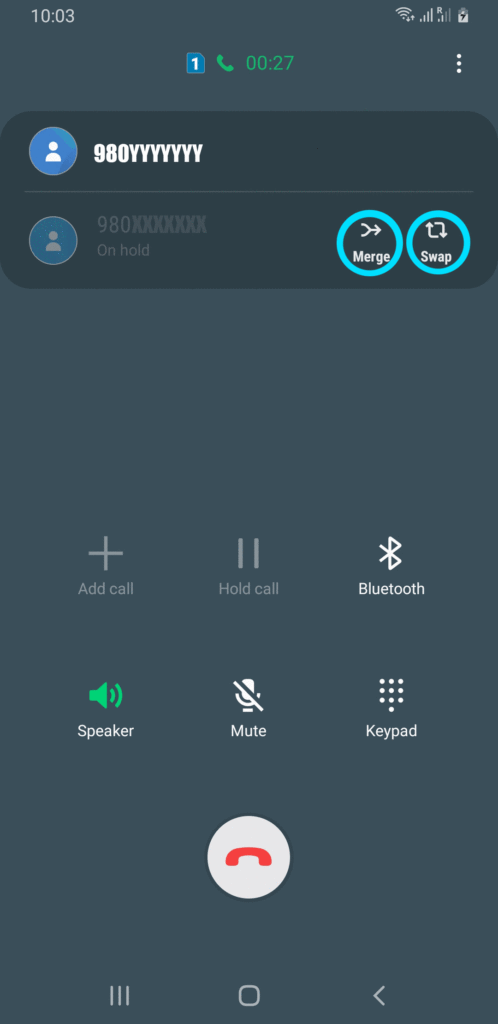
6. Add more callers or manage the current ones
The information on the top of your mobile screen should display “Conference Call.” If you want to add another person to the existing call, you can simply tap the Add Call button and repeat steps third and fourth. If you want to take actions with the individual people in the conversation, you should just tap the Manage button.
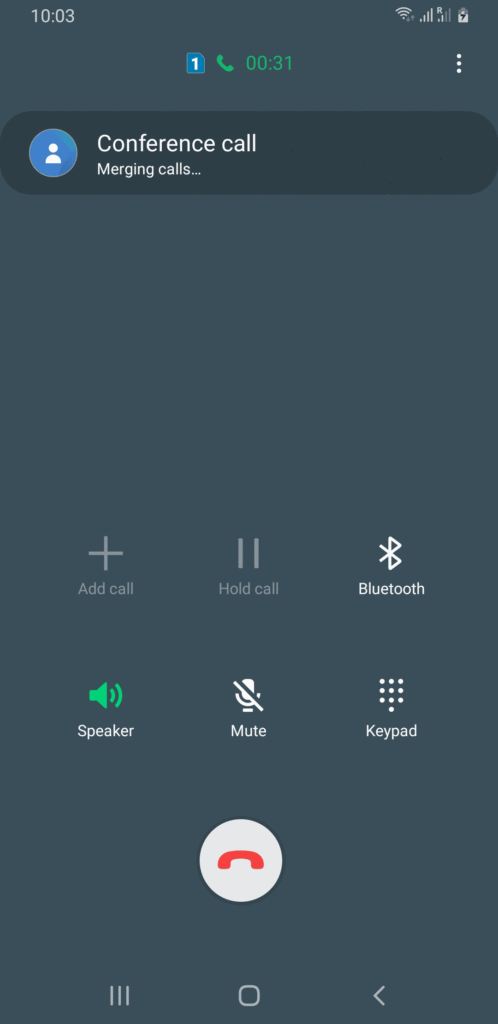
7. Once the call is over, Just press the “End Call” button to hang up
When you want to end the conference call, tap the red and white phone button to hang up on everyone.
Tips for making seamless and flawless group calls on an Android phone:-
To have quality and flawless call is always necessary for good group discussion in conference call. So here we listed some tips to make effective conference call on your android phone.
- Improve call quality by talking where there’s as little noise as possible.
- Reduce background noise while others are talking by muting your microphone.
- Remember to make use of conference call management options available to improve privacy.
- Don’t worry about disconnecting other callers if you have to leave.
Here are a few of our recommendations for the Android application for making a conference call. [Available with links]
Above, we have talked about the simple way to conduct conference calls in Android phones. However, there are tons of android applications available on the Internet. With those applications also, you can make a seamless conference call along with some advanced features like recording calls, multimedia presentations, broader participation, and many more. Several other apps let your conference call on an Android phone.
These application are available for both web and application version. You can try out any as per your convenience.
Conclusion
So we have explained the ways to make a 3 way conference call on the android mobile phone. Mostly, we covered a simpler approach where you use your own android default call system to conduct a conference call. In the later part, we briefly explained the application aproach like Zoom meeting, Google Meet, and simlar android application for conducting group calls in an android phone.
Making Conference call is one application of your android phone to increase productivity. With an android conference call, you can connect with your family, employee, business partner, and other people in your connection. So you can have a fruitful discussion in a virtual environment, which ultimately increases your productivity.