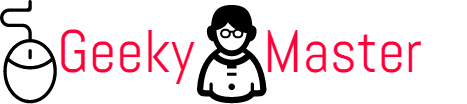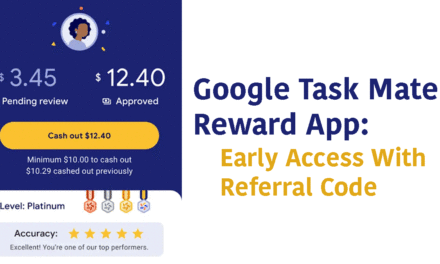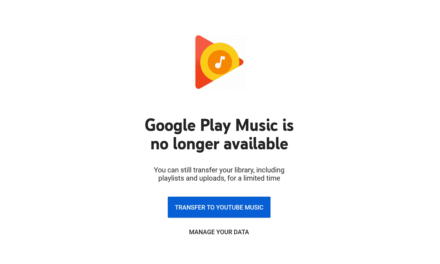A few days back, Apple publicly announced that it launched iOS version 14.0. And within just ten days of launching a new version of iOS, the company rolled out its latest update. This new update is relatively small, only around 170MB, focusing on solving the bugs in the previous iOs version. The new updated version iOS 14.0.1 has solved a few bugs, which have been an annoying issue for iPhone users.
iOS 14.0.1 is the first iOS, which allows selecting your default browser and mail settings. With the old iOS version 14.0, the users could change their default browser or mail app. However, few users reported that every time the phone was rebooted, their app settings were set to mail or safari every time. iOS 14.0.1 has solved that bug and some other problems prevailing in the old version.
These are the list of new updates in the latest released iOS 14.0.1
- Fixes an issue which itself reset default browsing and mail application when you reboot your phone.
- Addresses an issue which prevented camera previews from displaying on, particularly in iPhone 7 and iPhone 7 Plus models.
- Some users had problem in sending emails to some email providers. This issue has been sorted out by this update.
- Resolves a bug that could prevent images from appearing in News widget section.
- This update aims to fix an issue in case your iPhone wouldn’t connect to wi-fi networks
For detailed information about the latest update, please visit this website: support.apple.com/kb/HT201222
iOS 14.0.1 is now available to download on compatible iPhones and iPadOS 14.0.1 for suitable iPads. Compatibility for the phones starts with the iPhone 6s, including iPhone SE first and current editions along with the seventh-generation iPod touch. For iPads, you can download if you have any iPad Pro, iPad Air 2, and third-generation as well as the new fourth-gen iPad Air coming in October, iPad mini 4 or newer and iPad from fifth-generation onwards.
To get the latest update on either your iPhone or iPad follows these simple steps.
- First make sure that you’re connected to Wi-Fi and then tap the Settings app.
2. Tap General.
3. Then tap Software Update.
It can take a few times for the update to be available on your device. If you don’t see it right away, be patient; it can sometimes take hours to become available to all users.