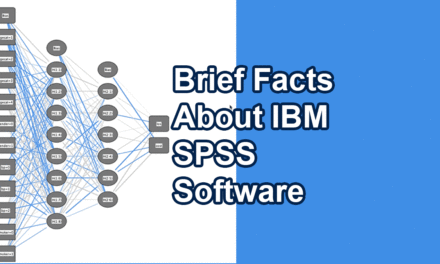Today in this article we are going to learn how to translate any language to the preferred language.
Before jumping to this article’s main agenda, let’s first know why language is important to us. Language is a medium to communicate between two parties. It enables us to interact and present our views and ideas. However, problems arise when there are multiple languages. Language varies from one place to another. The language spoken in one place may not be spoken in another place, and as a result, a person may not know the language spoken by another party. Thus, it creates a language barrier problem.
Many of us left our native place temporarily or permanently. People go outside of their native place because of job opportunities, higher education, travel, and tours. And the most common problem they face at the beginning is the language barrier. When we go new place for the first time, we may hear words that we have never heard before in our life. And it is necessary to learn the language of the place that you are living to sustain life and make a smooth living. That’s why learning and interpreting a new language is important for us.
As technology is growing rapidly and solving many human problems, there is also an excellent language translation solution. Today, we will introduce Google Translate tools and teach you to use them for language translation to address this language barrier issue.
We only have English as a common language globally; however, it is also not spoken and interpreted by many. So one requires to know the language of the place where they are residing.
In this article, you will learn to translate any new language to your native language using the Google Translate tool.
Google Translate Tool
Let’s talk about Google Translate Tools. It is a tool developed by Google, and its primary use is to translate text, images, voice, which contains words or phrases, into a variety of languages. Google Translate has various translations like word translation, voice/speech translation, website translation, document, and image translation. Google Translate is also provided excellent translation results than other tools in the market. These functions and features make Google Translate tools more powerful and famous language translation tools on the Internet.
Why we use Google Translate?
The answer is straightforward; we use it to translate text and media composed in one language to another language. Generally, we translate the language that we are not aware of to our native language. Using Google Translate tools now, we can easily translate words, images containing text, voice, and even the whole websites to our desired language. So it makes our life easy and productive.
Upto to this point, you may now know the what is this amazing tool, it’s uses and why we use it.
How to use Google Translate?
Google Translate tool is available in Google Web tools, Mobile Application, Chrome Browser Extension. It also provides API for developers to integrate translation functionality into their development project.
Now let’s learn to use Google Translate,
Google Translate via Web
You can get the Google Translate tool directly on the top of the Google search engine result when you query ‘google translate’ in Google Search Engine. Otherwise, you can open it by opening the URL – https://translate.google.com/.
Google Translate via Web looks like this-
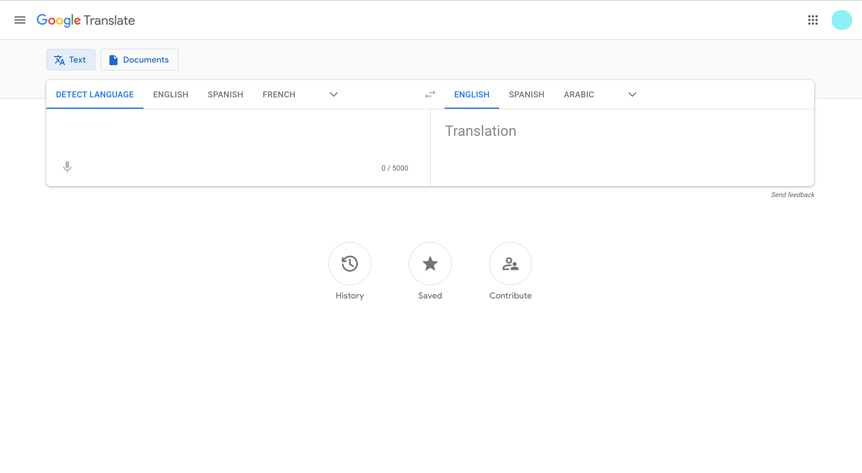
For better compatibility, I suggest using it in the Google Chrome browser. On this, you can translate words, sentences from one language to another language. One amazing feature of Google Translate tools is that they can automatically detect the language you type in the input section(left one). But you can also specify if it does not detect automatically.
If you don’t want to type the words and sentence, you can also translate documents like .docs, .pdf, .txt, and most of the office files at once using the Documents section.
Moreover, you can also use speech translation to see the mic symbol at the bottom left of the input section. This feature is mostly used when you are talking with a person who does not understand your language. You can translate your speech to their language, and the same happens vice versa.
Google Translate Mobile Application
Nowadays, many of us prefer mobile applications over the web because of the native UI experience and ease of use. So Google Translate mobile application is also more useful and easy to use if you have a smartphone. It is available for both Android and iOs.
In the Google Translate Mobile application, you will get more functionality than the web, as it has a scanner for text translation from the live images.
Translation using your camera and image
Using the camera option of Google Translate, you can do the instant translation, first scan, and then translation or you can also import the image from your media library that you want to translate.
Demonstration of these camera feature is show in the following snapshots-
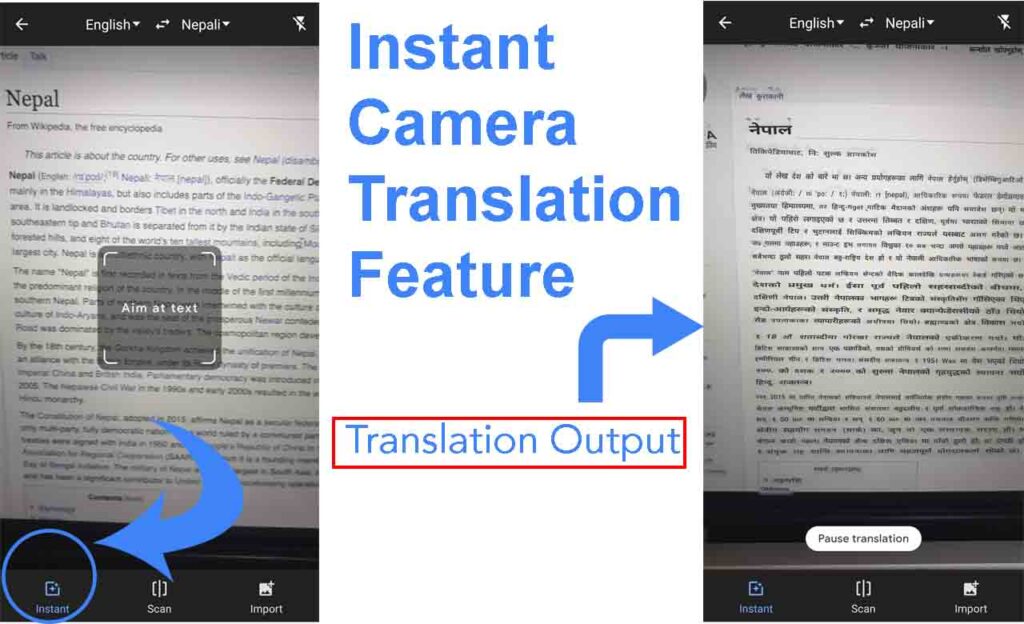
This demonstration has used instant camera translation; apart from this, you can scan -> translate, and import images and translate the option as a camera translation feature.
Conversation Translation
The conversation option lets you translate the language between two parties of the conversation involved, so each gets received conversation in their own language.
Demonstration of conversation translation feature is show in the following snapshots-
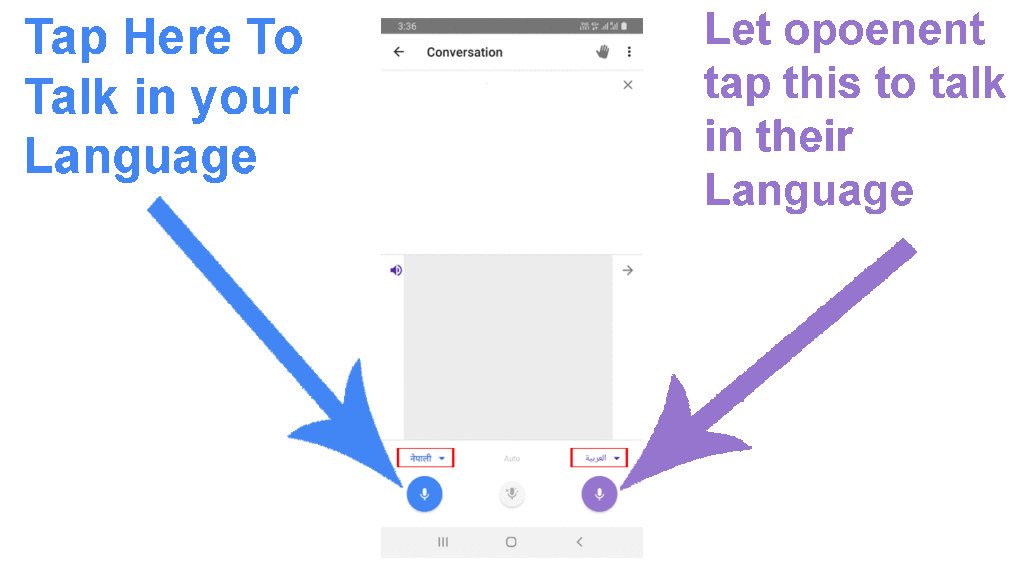
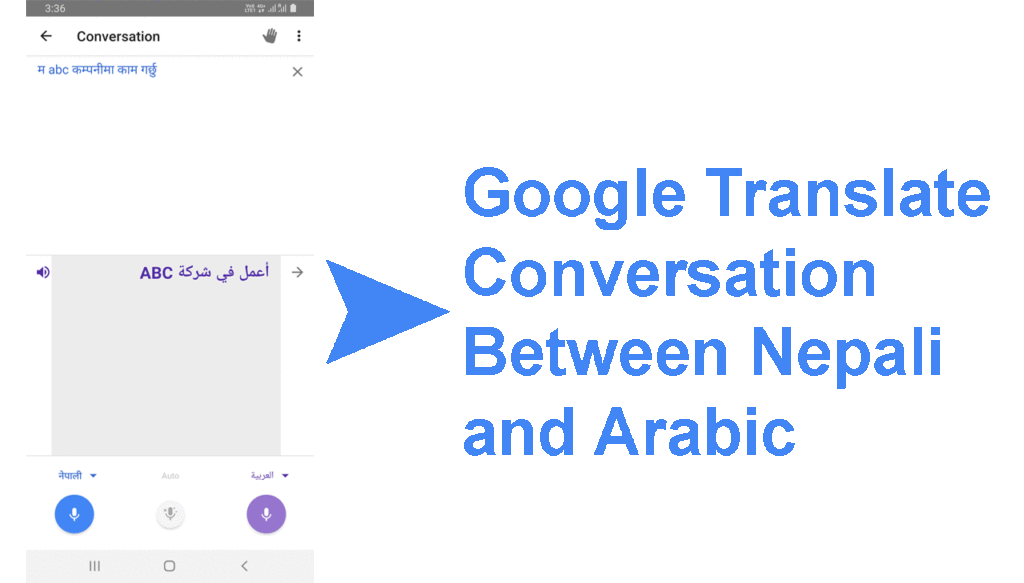
Handwriting Translation
Demonstration of handwriting translation feature is show in the following snapshots-
It also provides handwriting translation to freely draw handwritten words and translate them into the desired language.
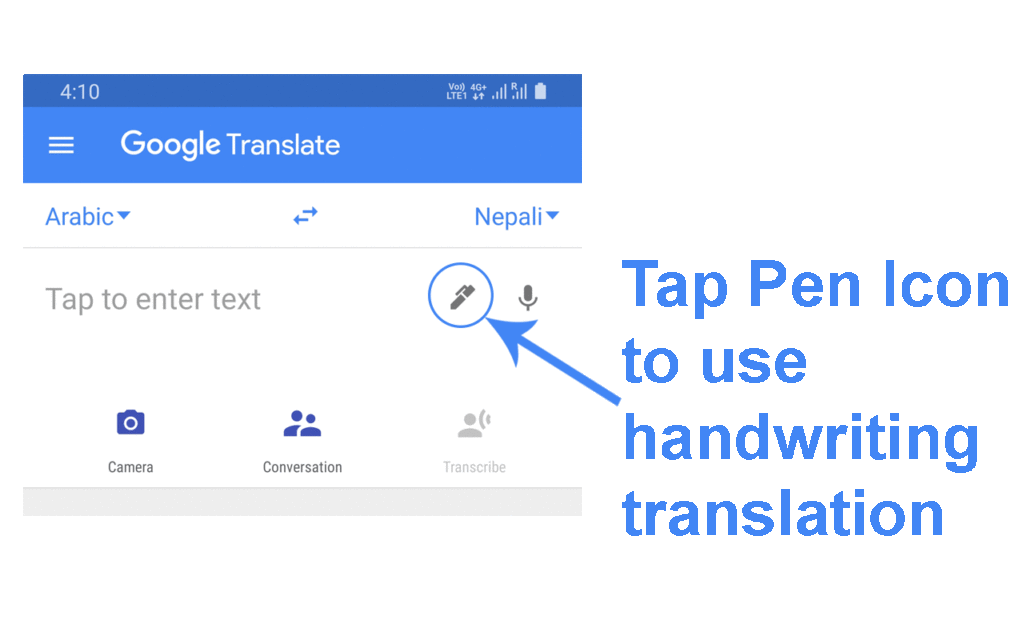
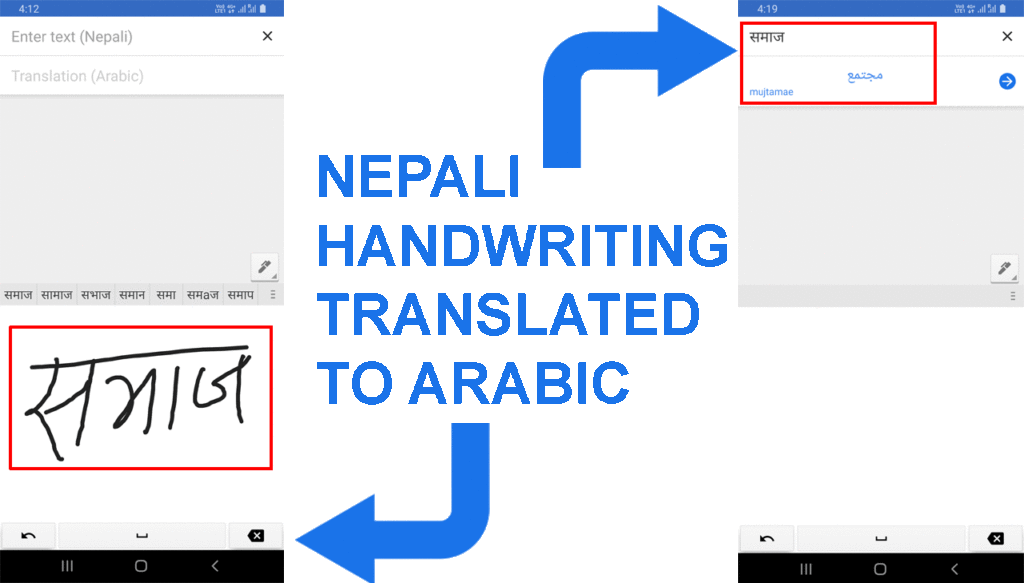
So, All these features make Google Translate Mobile Application a trendy and productive application. If you are still unaware and not used this app, why wait- go and download and start getting benefits from this amazing application. Using this, you can learn, interpret and communicate in any language. That is why we say the Internet and tools like this make this big world a single global home.
Google Translate Via Browser Extension
Google Translate is available for different browser as an extension. You can download it from the respective browsers extension store and use it. For better compatibility, we suggest you use Chrome. It is available in the Chrome browser store. Using this, you can use to translate web pages in your browser. So it comes in handy when you are surfing a website that is published in a different language.
Demonstration of website translation via Google Translate browser extension is shown in the following snapshots-
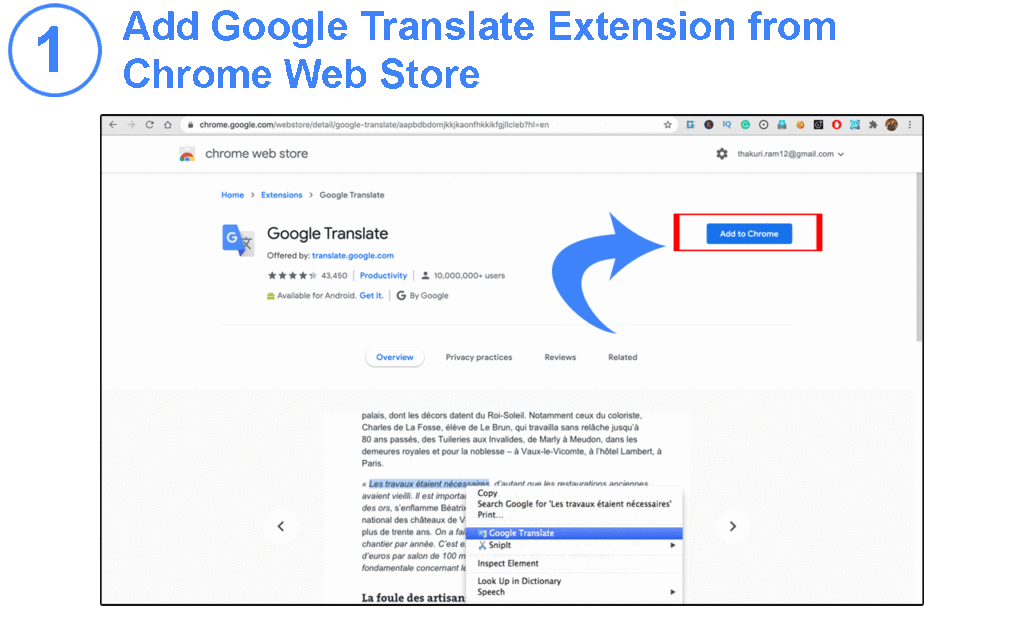
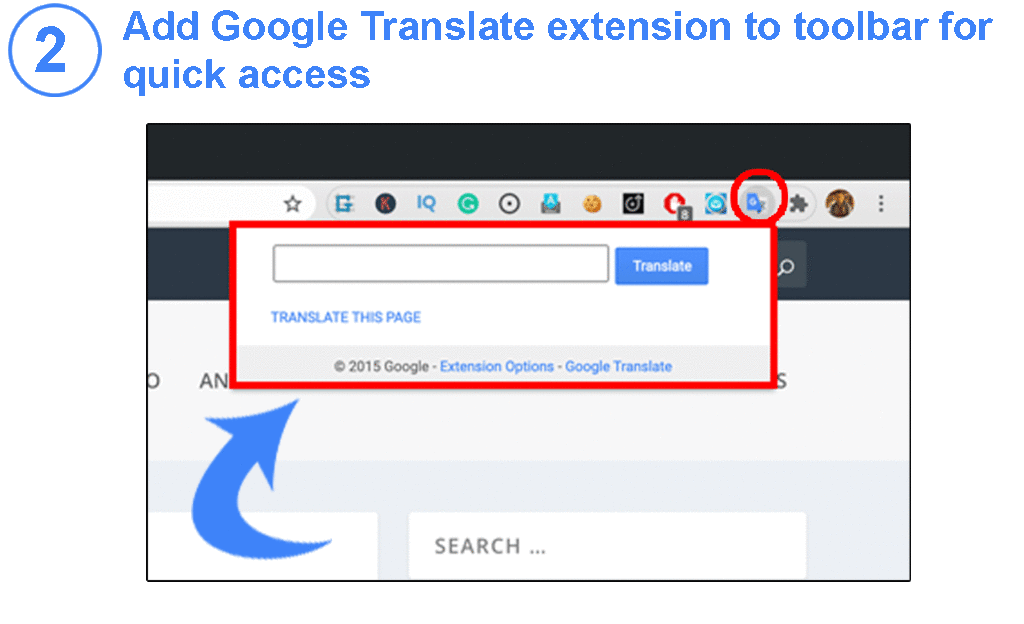
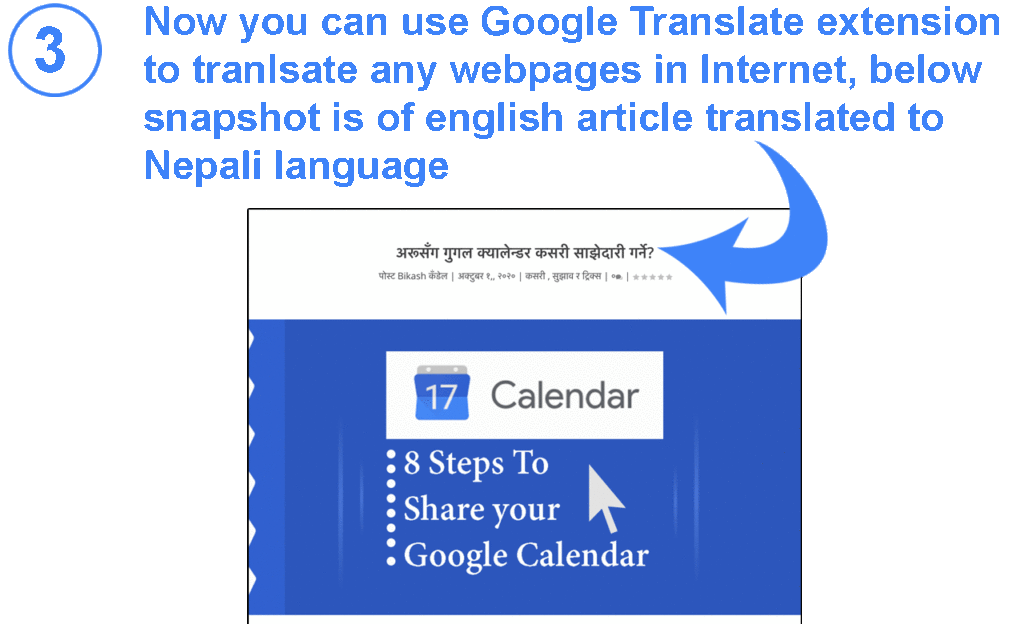
Nowadays, many websites are published in different languages. But still, there is an abundant website that is available in a single language. At that time, clients can use the Google Translate browser extension and translate the whole website in their preferred language.
If you want to experiment with this extension tool, you can download Google Translate in your browser from your browser extension store, and you can try translating this current webpage into a different language.
Google Translate API for Developer
If you are a developer and want to integrate Google Translate functionality, you can use Google Translation API. However, it is not a free service; you have to purchase a Google cloud service. But you still want to try it for free; then you have one option, i.e., Google provides a free trial of Google Cloud and gives you $300 for free to spend it in 90 days. By using this free credit, you use Google Translation API. However, it may have limitations of use and other restriction, so we advised you to check all terms, conditions, pricing, and other information before subscribing to these services. You can know more about Google Translation API at – Cloud Translation – Google Cloud
Conclusion
We have covered the importance of language, language barrier, use of Google Translate to solve these language barrier problems.
In a later section of the article, we also discussed the various features and functionality of Google Translate and their use. We showed a demonstration of different features of Google Translate web and mobile applications.
We hope you enjoyed reading this article and got some useful information from this. If you find this article helpful and information, you can also share it with others to spread knowledge. For more other tech tutorial content, please follow geekymaster.com and visit us regularly. Thank you.
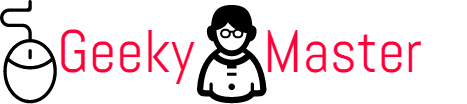

![iPhone 11 Pro Max Prices, Reviews, And Features 2020 [UPDATED]](https://www.geekymaster.com/wp-content/uploads/2020/09/iPhone-11-Pro-Max-3-440x264.gif)