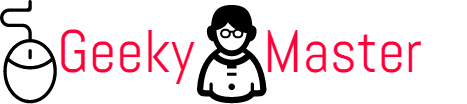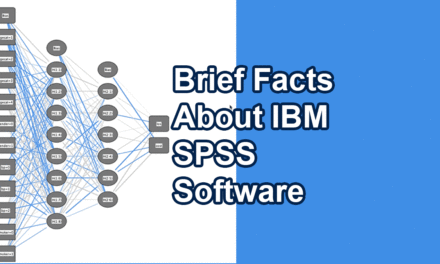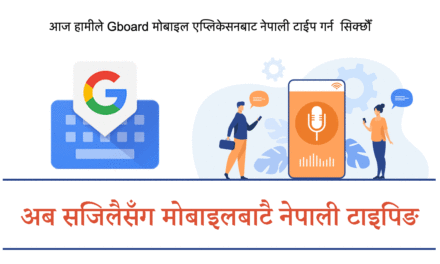I guess you are here in this article because you are not able to see the account delete option on your Instagram. Am I right? Instagram basically does not have a user interface option for account deletion. I think Instagram made it intentionally to avoid it’s a user from doing easy account deletion. But here I will guide you with a method to delete your Instagram account permanently.
Disclaimer: This article provides a guide that will help you to delete your Instagram account. Before you proceed with this method, please backup all of your information and data from Instagram if you need it. We will not be responsible for your data loss in your Instagram account.
Now let’s start official ways to delete your Instagram account permanently. As already mentioned above, there is no delete account option in Instagram UI. But we can do it by visiting delete your account URL provided by Instagram.
Steps To permanent deletion of Instagram account:
- Login to your Instagram Account Via Browser
First login to your Instagram account which you want to delete from the browser, as the delete option is not there in the Instagram app
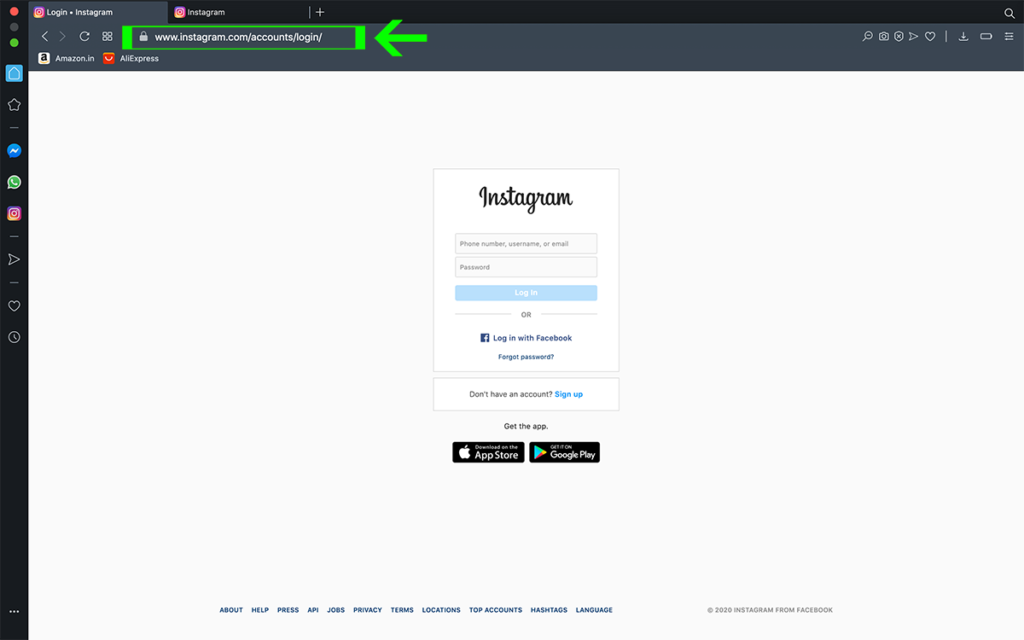
- Backup Your Data
If you want to keep your Instagram data like photos and other information, download it from – https://www.instagram.com/download/request/, you will also find the download option, Settings -> Privacy and Setting, In Privacy and Setting, you will find the Data Download option. By this, you can request a download of your data. During this process, you will ask the Email Id in which you get your data. You have to type your account password at the end of this process to request Download.
For doing backup of your data follow the given steps:
- Go To Settings
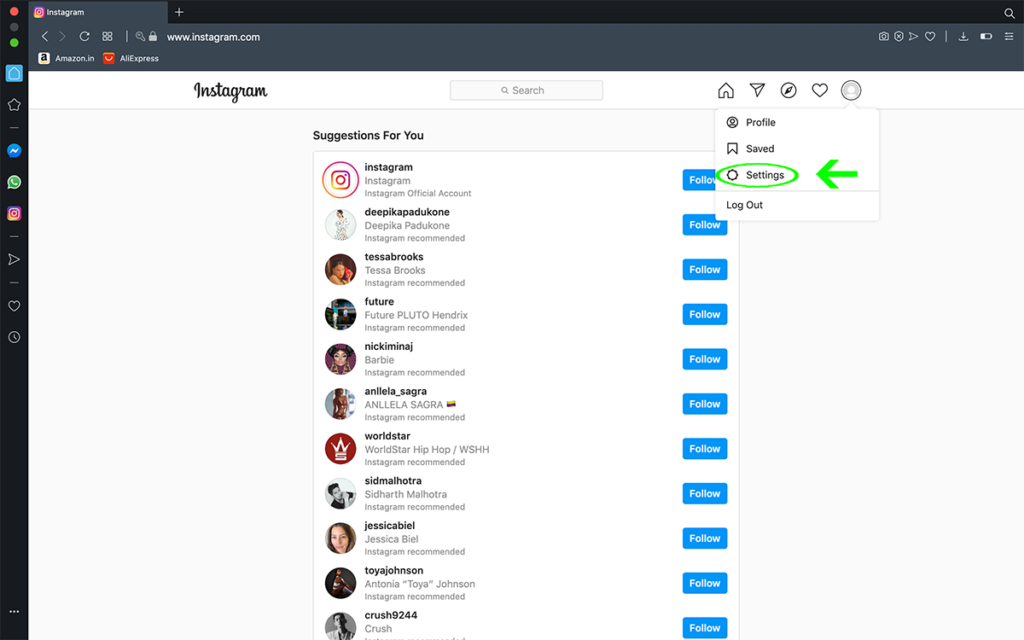
2. Go To Privacy And Security
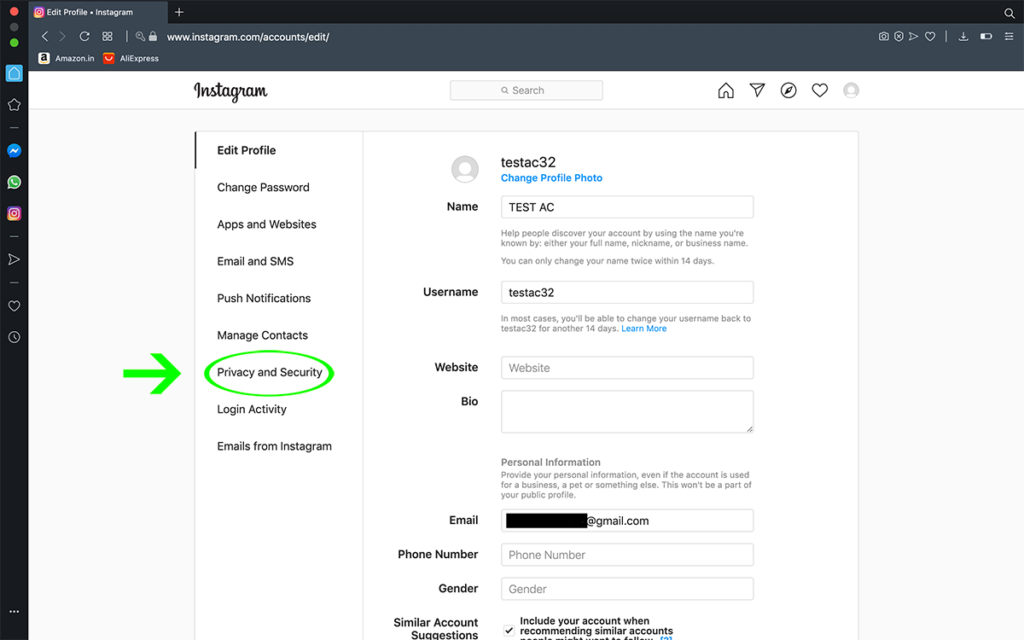
3. Go To Data Download
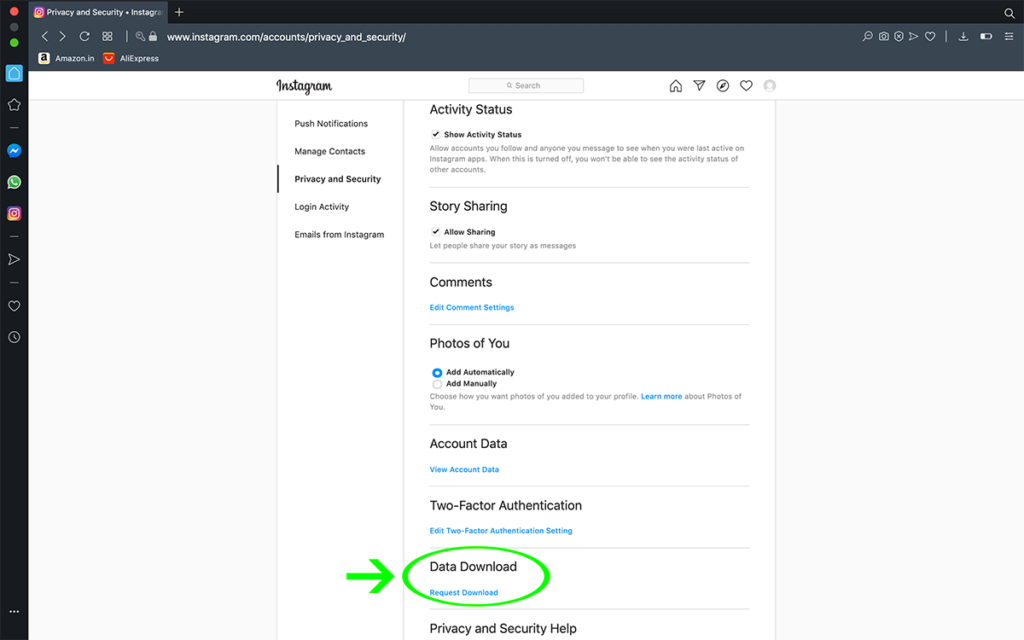
4. Enter your Email ID and Select Next
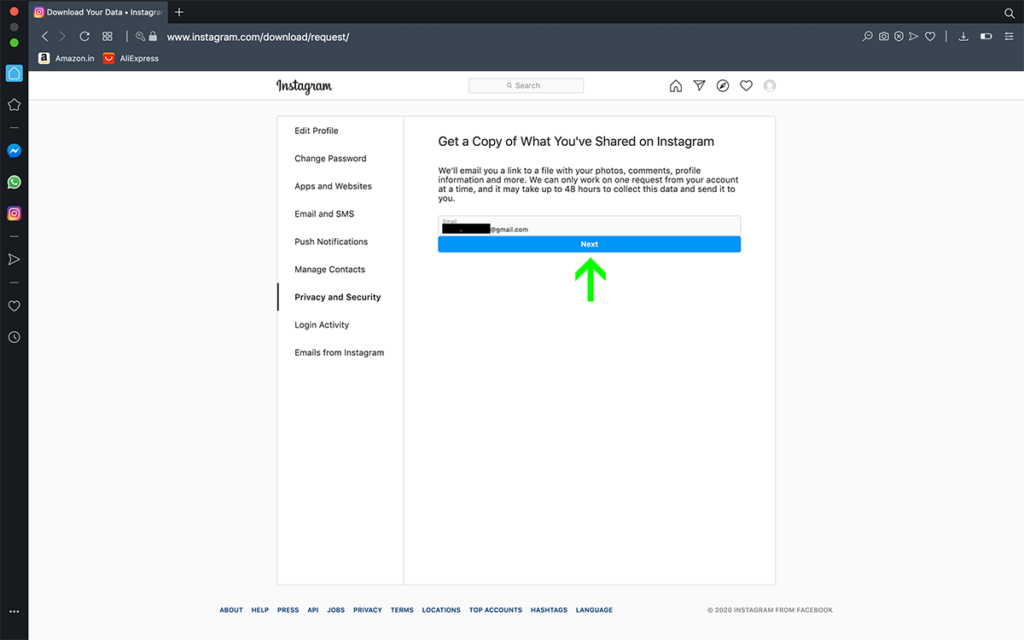
5. Enter You Account Password and Request Download
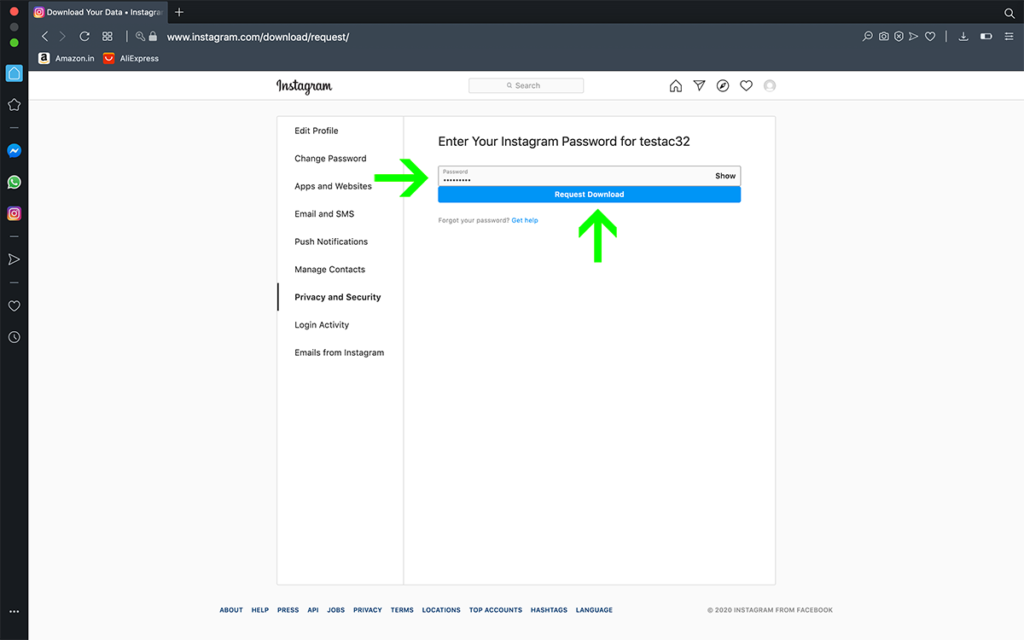
6. After some time, Instagram sends you email with Download Link
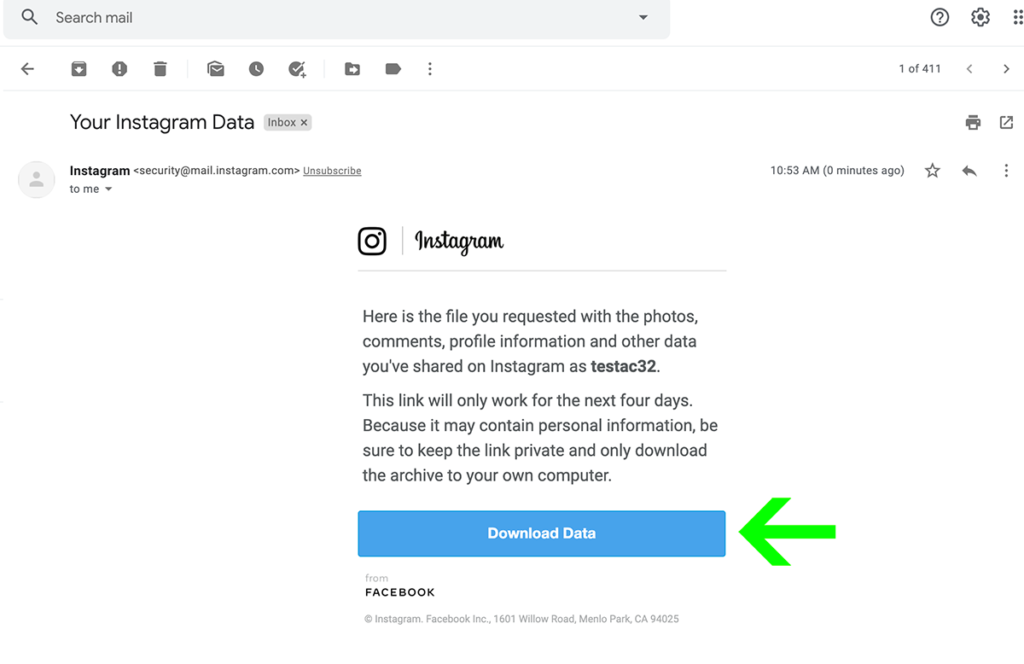
7. Click the download link from the above step. You will be directed to the Instagram page. Then you log in to your account, and finally, you will able to download your data
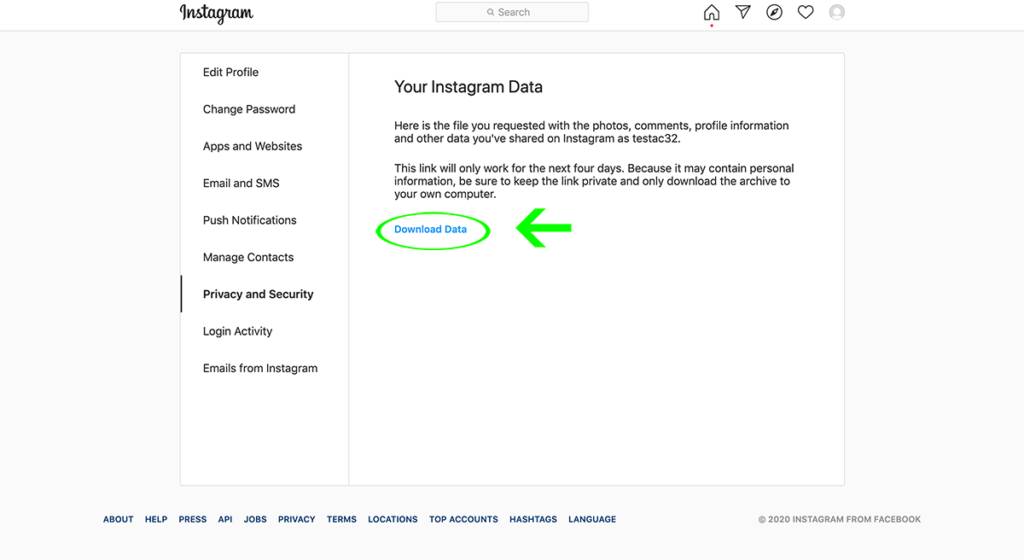
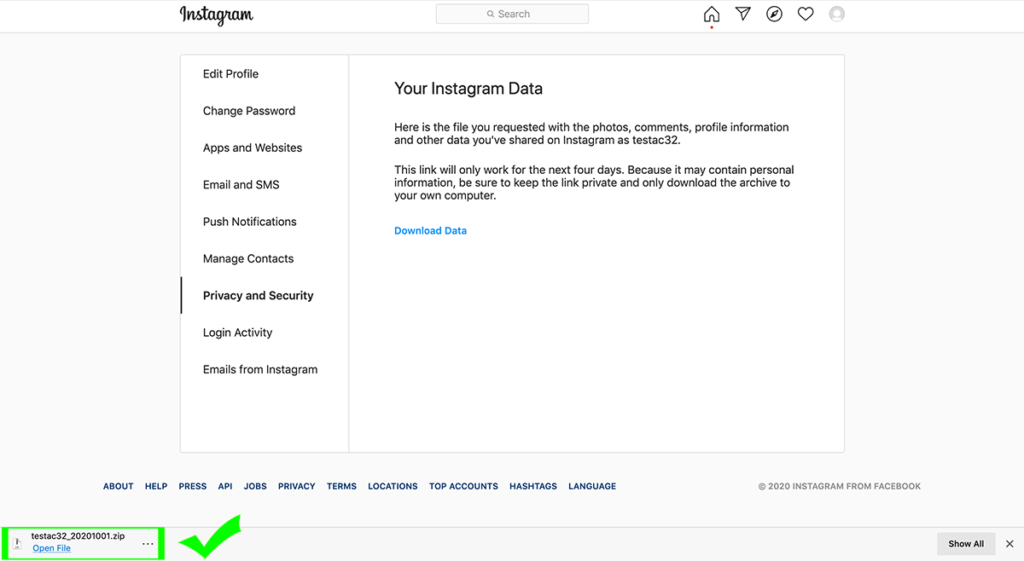
- Account Deletion Part
It will ask ‘Why are you deleting your account?“ you have to enter one out of the dropdown list. Once you selected the one option, ‘Permanently delete my account’ button will appear along with the ‘To continue, please re-enter your password’ field

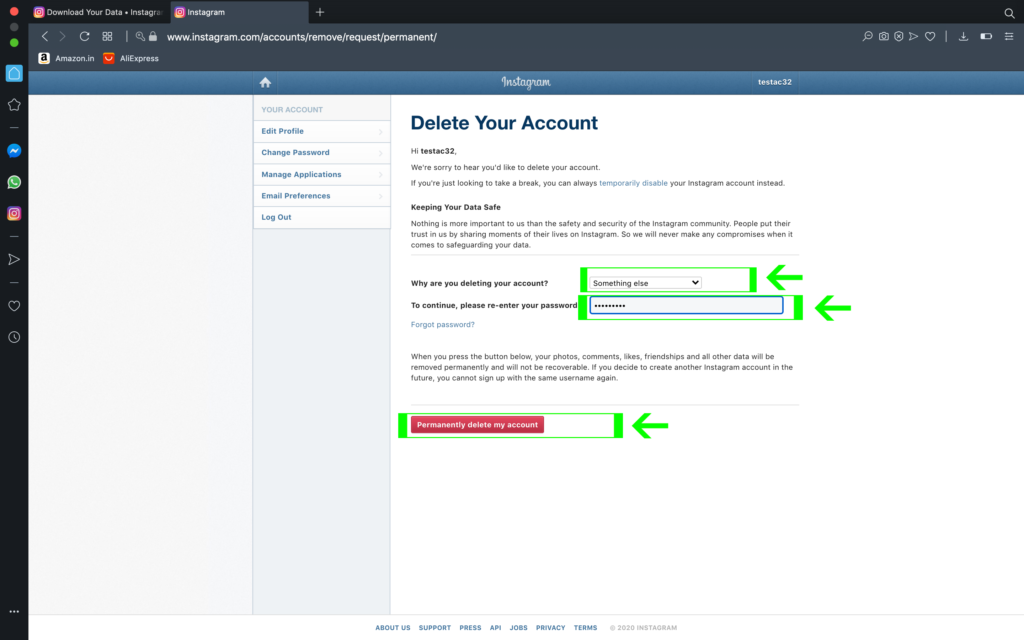
2. Enter your Instagram account password and click the Permanently delete my account button
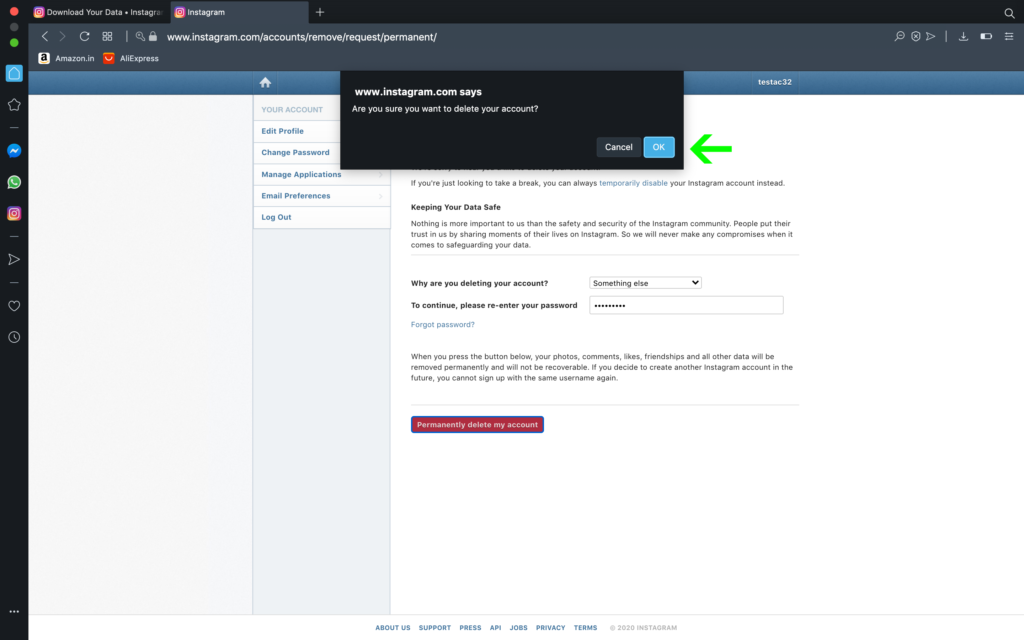
3. Finally your Instagram Account Deletion is completed
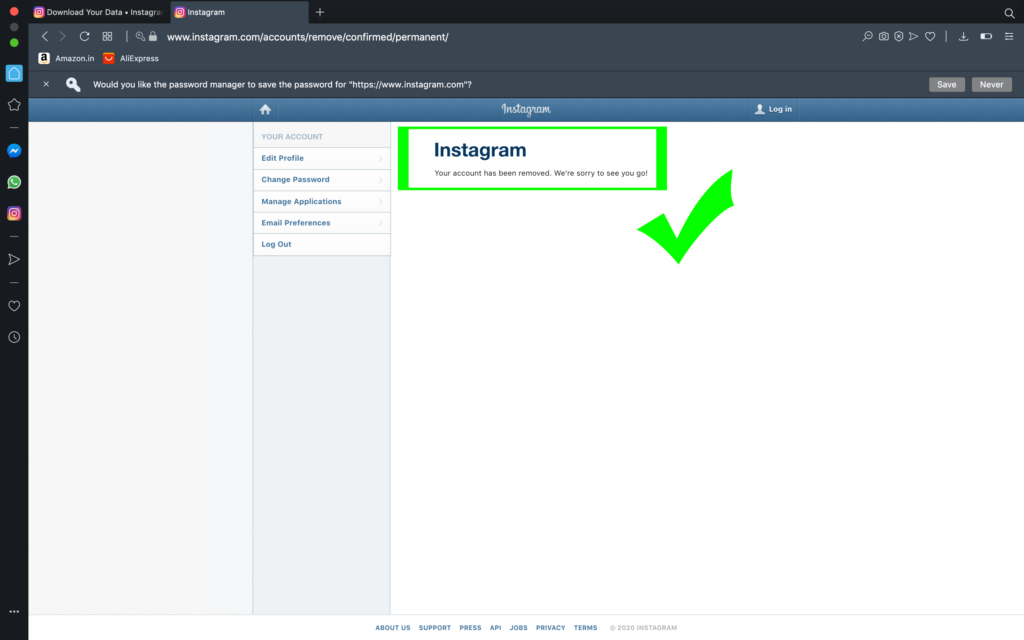
Once you initiated this account deletion process, after 30 days, your account will be deleted permanently. But it may also take up to 90 days to delete all the content that you posted on Instagram.
I hope this will solve your Instagram problem. Now we are wrapping this article. I hope you enjoy this post. If you like this post, then please share it with your friends and helps us to grow. Have a good day 🙂